How to integrate QKSMS to Call Control?
We made it possible to integrate third-party apps with Call Control. The first app we are happy to present is QKSMS which has many useful features for your messaging. SMS and MMS messages will be blocked by QKSMS according to the rules you set in Call Control.
To start using this functionality go to the General Settings in Call Control by choosing the Settings icon in the bottom navigation bar and choose SMS/MMS Blocking:

Or tap the sandwich icon in the top left corner of the screen to open the sidebar, choose SMS/MMS section:
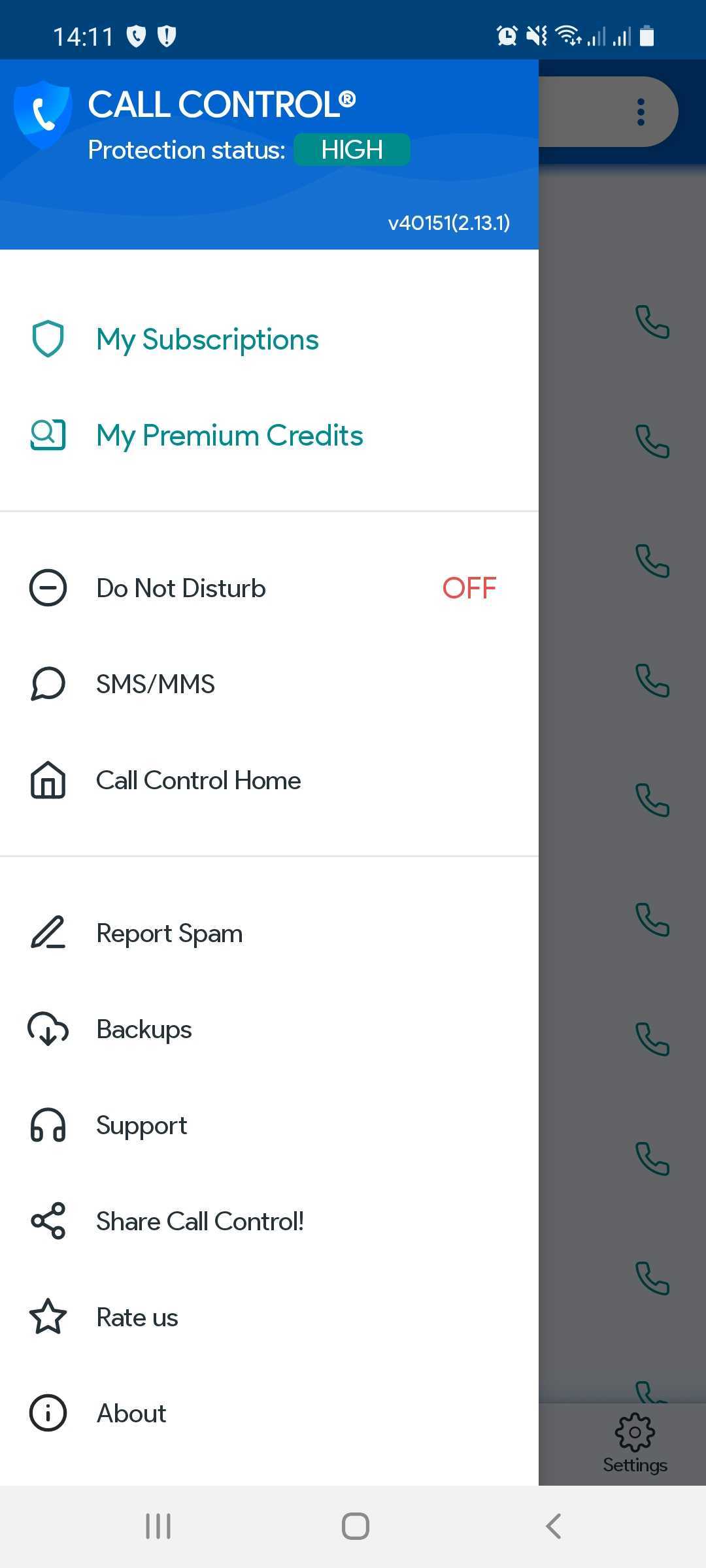
On the Messaging page you can read the description of QKSMS, the instructions on how to set up it and the option “Install QKSMS”, by tapping it you’ll be redirected to Google Play to download the free app:

You can also swipe down the Settings page and under the ‘Advanced’ section click ‘Third-party integration’. Choose the needed app there and you’ll be redirected to download it from Google play or if you are integrated you will be re-directed to the third-party app itself.


In the Blocking page of QKSMS under Blocking Manager section you need to choose Call Control app which will handle blocking messages to your phone.


That’s it, you are good to go and block unwanted messages with the help of Call Control and QKSMS.